Checking People Updates
This section is a tutorial on checking people updates made by another updater. In a previous section changes to a persons data were made by an updater, Jill Rowling. These updates cannot be checked by Jill. In this section those changes will be checked by another updater, Philip Maynard.
You will notice in the figure below that the updater that is logged in is user pmaynard. Philip’s screen also shows that there are person updates by Jill Rowling that he can check i.e. there is a “Check” link saying “Check 4 person fields for user jillr”. If you refer back to the screen for user Jill Rowling (TODO ref) you will see that her screen shows an update link to her updates and not a check link.
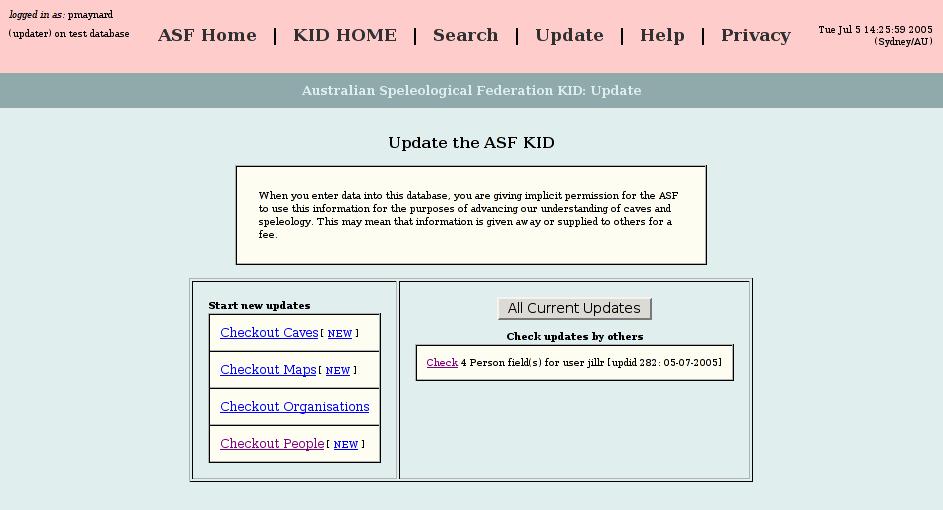
Clicking the [Active Updates] button will take you to the list of all the current updates. It will show you the updates done by you that you can edit and the updates done by other updaters that you can check.
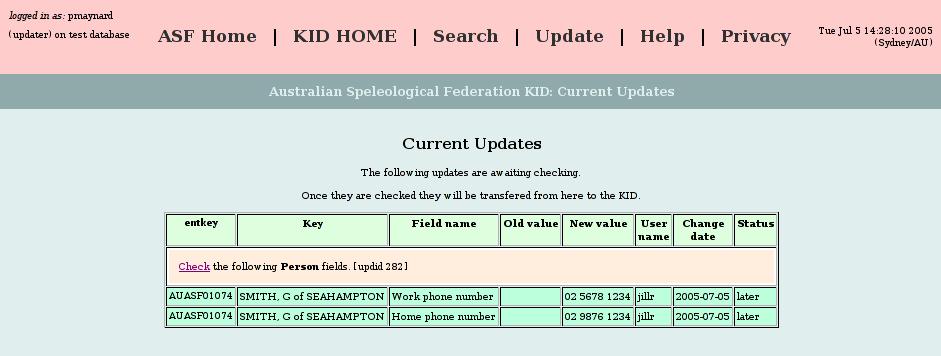
Click “Check” to proceed.
You are now at the check page where you can accept the update(s), reject the update(s) or select later which will will allow you to postpone making a decision.
The interface provides considerable flexibility in how you check the updates. You can accept all the updates at once by clicking the [Accept All] button or reject all of the updates by clicking the [Reject All] button. Clicking [Use Selections Below] allows you full control to accept or reject individual updates.
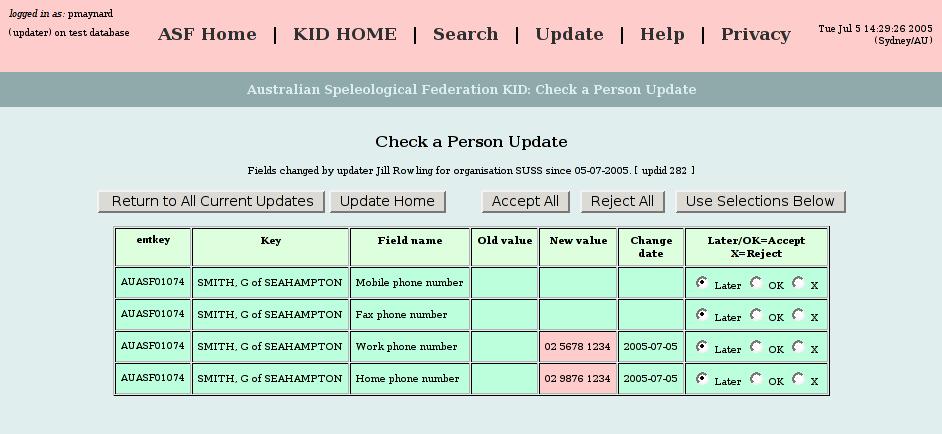
Fields that an updater has changed are shown in a pink color. In this example we click the [Accept All] button to accept the two changes to the telephone numbers.
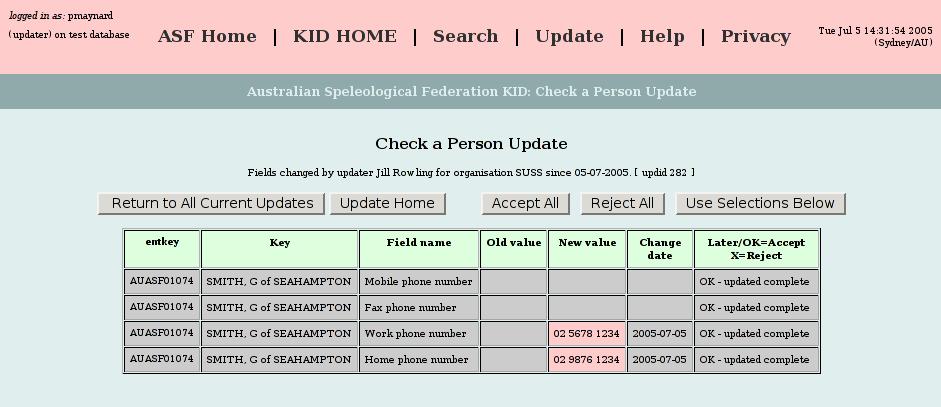
After the changes are accepted the color will change to grey and the status text will change to “OK update complete”.
The new data will now be visible from a KID search.