Checking Cave Updates
From the Update Home Page you can see updates that have been made by other updaters in your cave area. They are listed in the “Check updates by others” section. It is your job to check their updates and it is their job to check your updates for the cave area. It is this peer review system whereby updaters check each others updates that reduces the chance of incorrect data being entered into the database. Thus you should regularly maintain contact with the other updaters in your area and arrange how and when checking should be managed.
In the figure below you can see that the updater “jsmith” has a cave update that awaits checking.
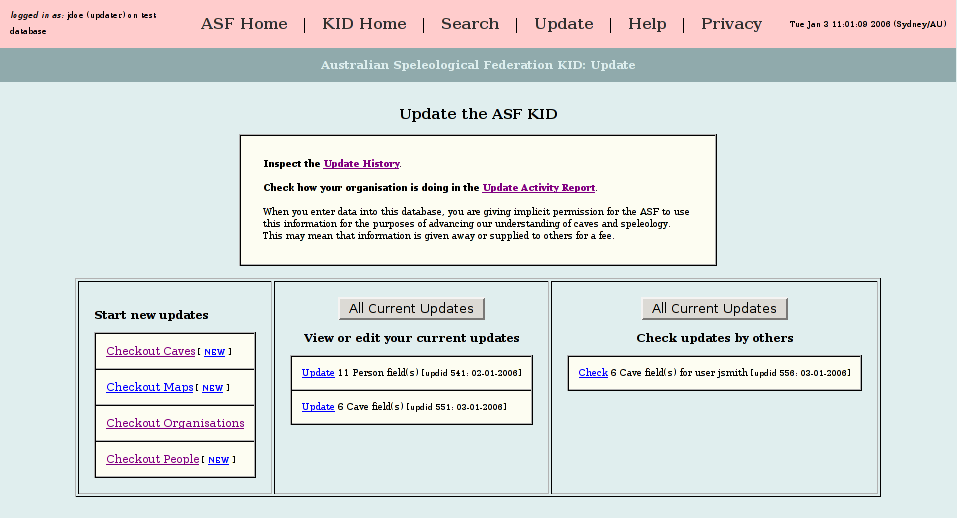
Accepting All Changes
The example below shows an update of a few cave fields that are awaiting checking. In this example we will accept all the proposed changes by the updater jsmith.
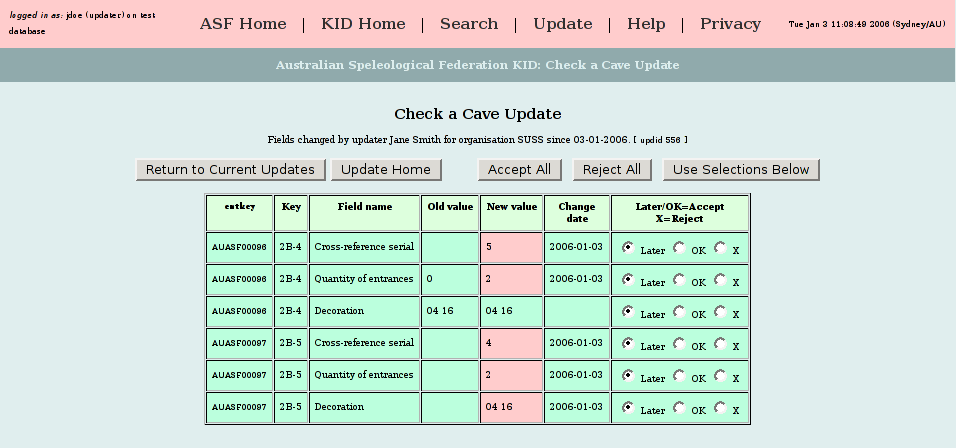
If you accept all the proposed changes by clicking the [Accept All] the changes will be flagged as completed updates. Note that once you click [Accept All] the change is immediate and final. Clicking [Reject All] or [Use Selections Below] will have no effect.
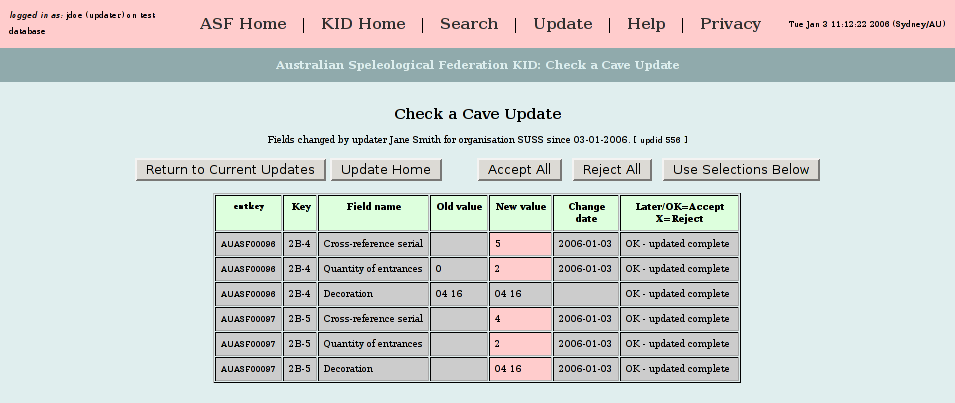
The update will no longer appear on the Update Home Page for you to check, nor will it appear on the Current Updates Page. This is because the data is no longer in the table for checking but has been committed to the main KID tables. The update will be visible to the updaters in the history table (see figure below) and the new data will appear for someone querying the KID for that information.
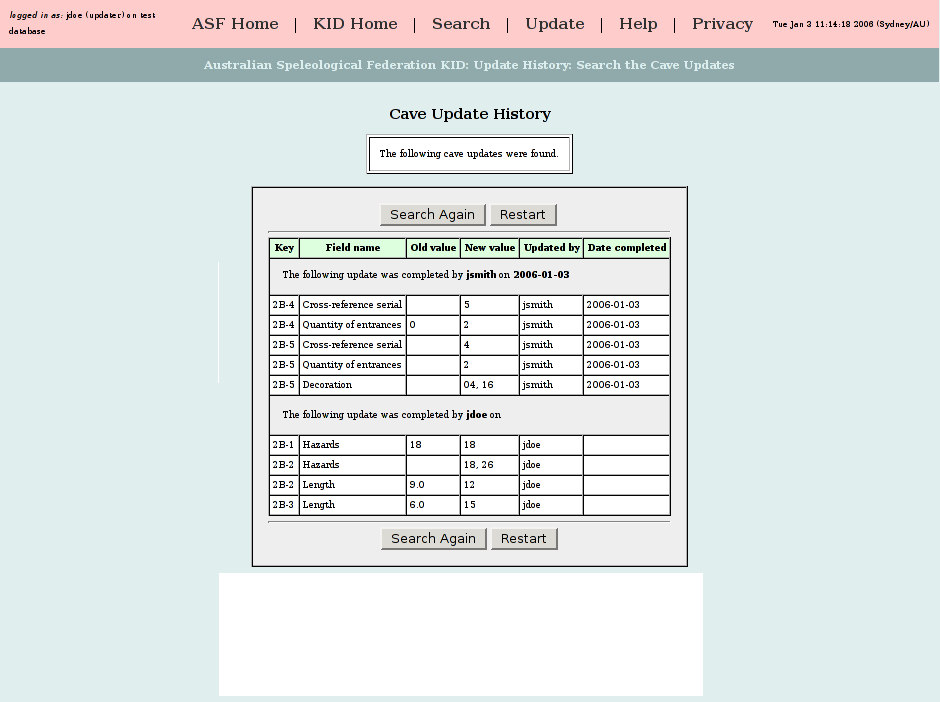
Rejecting Changes
In this example we will reject all the proposed changes by the updater jsmith.
still TODO
Accepting Some Changes Only
The cave update done by John Doe needs to be checked by another updater. Just as jdoe checked the updates of jsmith we will get jsmith to check jdoe’s update. In this example we will login as jsmith. She will accept only some of the proposed changes. The following figure shows the Update Home Page for Jane Smith (login name jsmith).
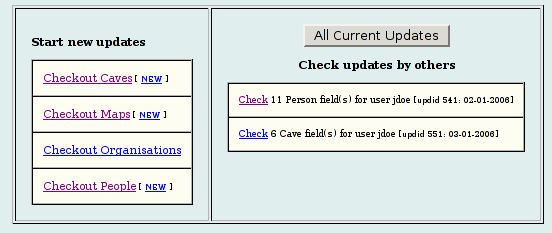
She clicks on the link to “Check 6 cave field(s) for user jdoe” and the folloing screen will appear.
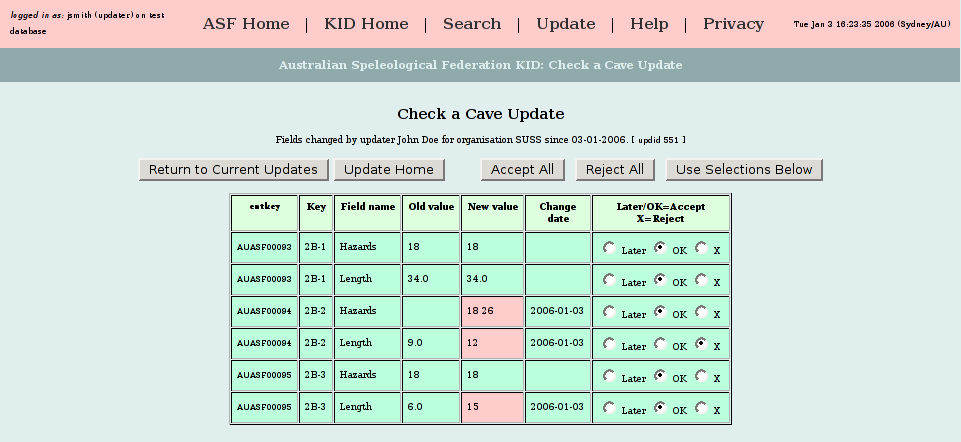
Jane Smith selects OK for all changes except for the length change to cave 2B-2 which she rejects. She then clicks the button [Use Selections Below]. The screen will show that the changes jsmith accepted are now marked as “OK - update complete”.
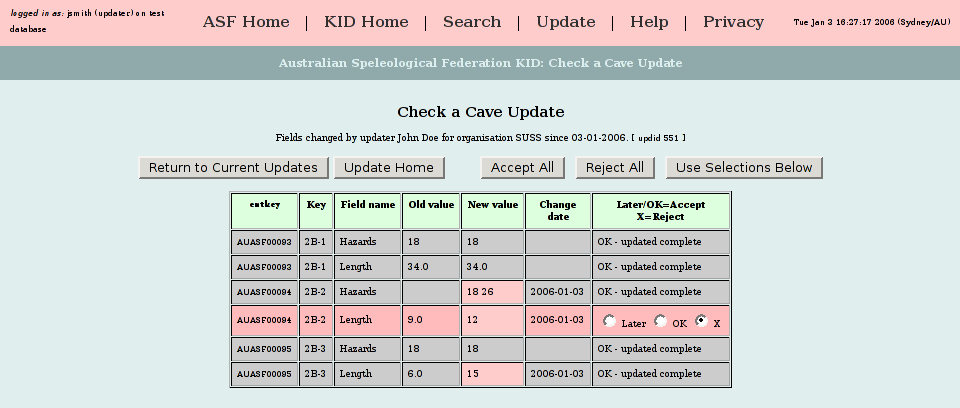
If she now looks at her Update Home Page she will see that instead of “Check 6 Cave field(s) for jdoe” it will now read “Check 1 Cave field(s) for jdoe” as five fields were accepted. A search of the cave(s) for those fields will show the accepted changes as having been made. The rejected change will not show.
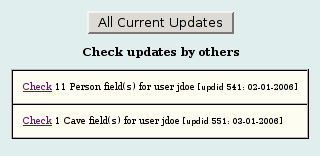
The Current Updates page for jsmith will show:
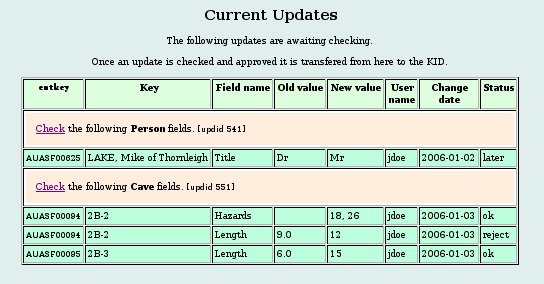
The Current Updates page for jdoe will show:
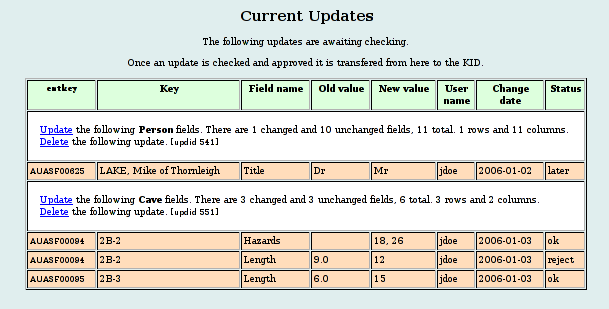
John Doe needs to contact jsmith, they would discuss the error and decide what length the cave is. Then either jdoe would logon and enter the correct length or jsmith would logon and accept jdoes length for the cave.